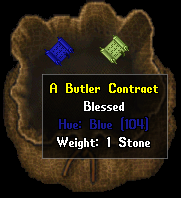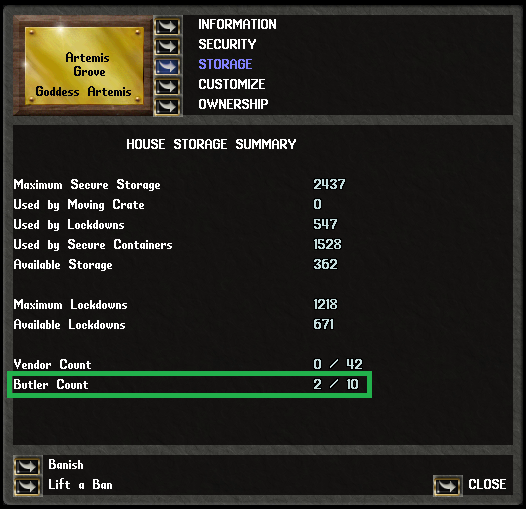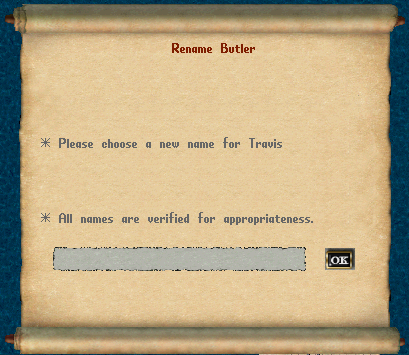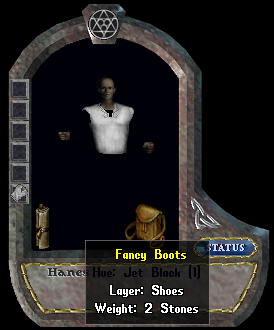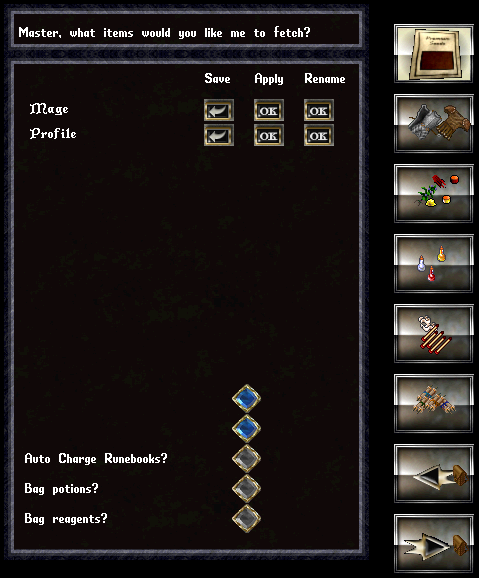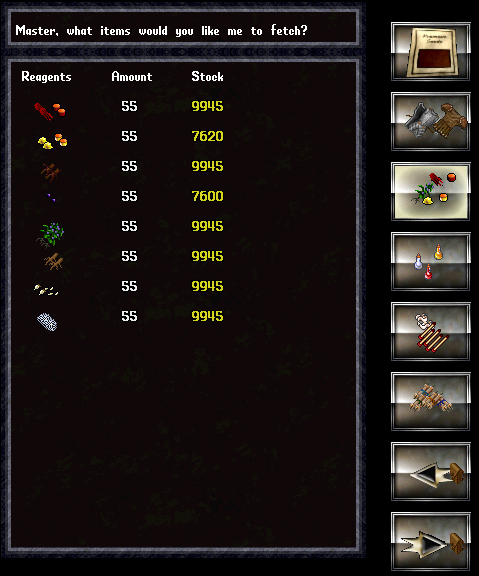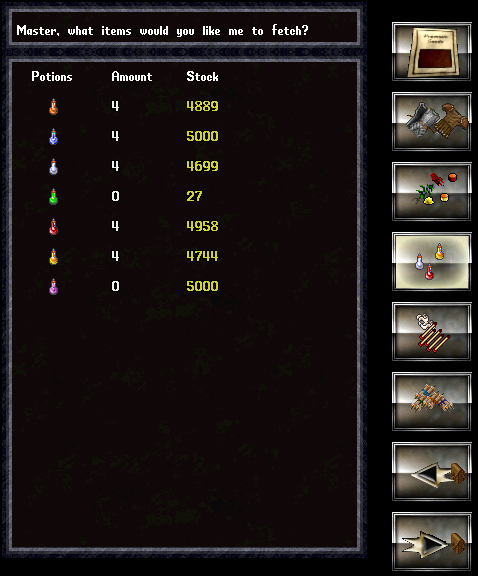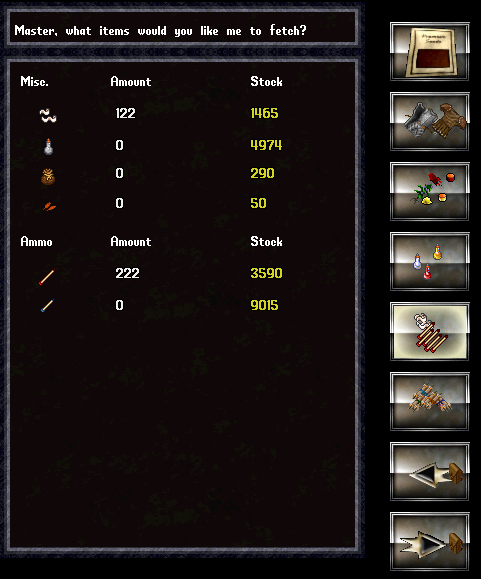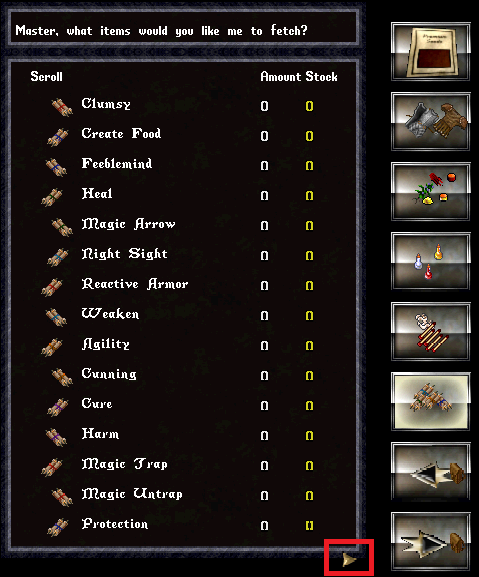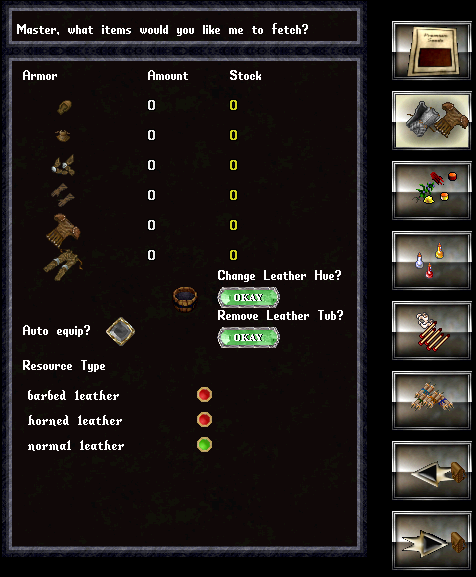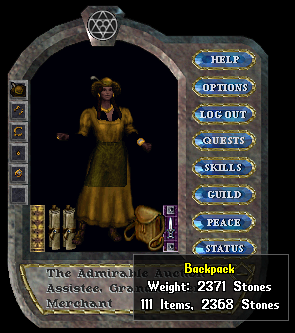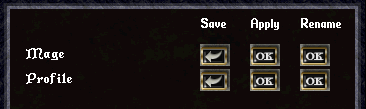Butler: Difference between revisions
| (18 intermediate revisions by 2 users not shown) | |||
| Line 4: | Line 4: | ||
__TOC__ | __TOC__ | ||
=Description= | =Description= | ||
The Butler is an NPC(Non-Playable Character) which can be used like a house addon that allows the storage and retrieval of items you would normally use to adventure with such as [[Reagents]], [[Potions]], [[Bandages]], [[Arrows]], [[Orange_Petals|Orange Petals]] and the butler will even store and help you don your [[Armor#Leather|Leather Armor]]! This is an instant transfer of your stored items to your character that can even be chosen to be bagged up or equipped which allows only a few clicks to become restocked. In addition to this quick restock, the items contained on the Butler do not count against the homes storage limit, which makes a great addition to your home maximum storage limits! | The Butler is an NPC(Non-Playable Character) which can be used like a house addon that allows the storage and retrieval of items you would normally use to adventure with such as [[Reagents]], Spell Scrolls, [[Potions]], [[Bandages]], [[Arrows]], [[Orange_Petals|Orange Petals]] and the butler will even store and help you don your [[Armor#Leather|Leather Armor]]! This is an instant transfer of your stored items to your character that can even be chosen to be bagged up or equipped which allows only a few clicks to become restocked. In addition to this quick restock, the items contained on the Butler do not count against the homes storage limit, which makes a great addition to your home maximum storage limits! | ||
The Butler works much like a Barkeep or Player Vendor Rental Contract where you have a deed you purchase to place in your home and then options to dress and give commands to the NPC. The Butler Contracts are available from the [[Exotic_Item_Vendor|Nadine the Exotic Item Donation Vendor]] located in front of the [[Britain|West Britain Bank]] and is purchasable with [[Donation_Coin|25000 Donation Coins]]. You can have a maximum of 2 butlers per home, however this can be increased with [[Butler_increase_deed|Butlers Increase Deeds]] up to a maximum of 10 Butlers per home! However, for those with more extravagant homesteads, separate Butlers can be assigned to the outside of these homes which could increase the maximum number of Butlers to 20 for a particular property. | The Butler works much like a Barkeep or Player Vendor Rental Contract where you have a deed you purchase to place in your home and then options to dress and give commands to the NPC. The Butler Contracts are available from the [[Exotic_Item_Vendor|Nadine the Exotic Item Donation Vendor]] located in front of the [[Britain|West Britain Bank]] and is purchasable with [[Donation_Coin|25000 Donation Coins]]. You can have a maximum of 2 butlers per home, however this can be increased with [[Butler_increase_deed|Butlers Increase Deeds]] up to a maximum of 10 Butlers per home! However, for those with more extravagant homesteads, separate Butlers can be assigned to the outside of these homes which could increase the maximum number of Butlers to 20 for a particular property. | ||
| Line 49: | Line 49: | ||
=Service= | =Service= | ||
The Butler provides a few services from the Butler Menu which can be accessed by double clicking the Butler within 2 tiles of your character that has the correct access level | The Butler provides a few services from the Butler Menu which can be accessed by double clicking the Butler within 2 tiles of your character that has the correct access level. With the latest update the menu itself has been revamped and will default to the screen below. This top tab allows you to select the profile in with to edit/load. | ||
[[File: | [[File:BulterUpdate1.png|The Butler Menu, there are many options available to you and these options can be saved under 2 profiles. The butler can hold up to 5000 of each item which can be collected via the "Restock Butler?" button or by dragging and dropping single or bagged items onto the Butler.]] | ||
==Restocking Butlers== | ==Restocking Butlers== | ||
The Butler can hold up to 5000 of each | The Butler can hold up to 5000 of each potion and 10000 of each reagent, for example, which can be collected by dragging and dropping single or bagged items(including [[Potions|kegs of potions]]) onto the Butler or through the new restock butler tab button which can select a container that belongs to the home with the correct [[Custom_Housing#Home_Security|Access Levels]]. If the butler is full on a specific category of item, the items will remain in the place there were once before. You can initiate the Butler Menu from two tiles, then walk to a container away from the Butlers Range in order to pull items from, this can be useful if your butler needs to be able to restock from chests that are outside of the room the butler is currently placed in! | ||
It is important to note that only the following items can be restocked: | It is important to note that only the following items can be restocked: | ||
| Line 60: | Line 60: | ||
* [[Potions|Empty Bottles]] | * [[Potions|Empty Bottles]] | ||
* [[Reagents|All Reagent types]] | * [[Reagents|All Reagent types]] | ||
* Spell Scrolls | |||
* [[Bandages|Bandages (Even dyed ones, although retrieving them may lose the color of the bandage!)]] | * [[Bandages|Bandages (Even dyed ones, although retrieving them may lose the color of the bandage!)]] | ||
* [[Arrows|Normal Arrows and Bolts]] [[Fletching#Rare_Wood_Arrows_and_Bolts|(Rare Arrows and Bolts cannot be stored on the Butler at this time.)]] | * [[Arrows|Normal Arrows and Bolts]] [[Fletching#Rare_Wood_Arrows_and_Bolts|(Rare Arrows and Bolts cannot be stored on the Butler at this time.)]] | ||
| Line 75: | Line 76: | ||
[[File:Butler_Restock_Leather_Warning.PNG|The Butler Leather Armor Restock warning. The Butler currently only accepts Exceptional Non-Damaged Leather of Normal, Spined, Horned, or Barbed Leather Materials. Magical, damaged, or regular quality Leather will be ignored and show this message for each item found.]] | [[File:Butler_Restock_Leather_Warning.PNG|The Butler Leather Armor Restock warning. The Butler currently only accepts Exceptional Non-Damaged Leather of Normal, Spined, Horned, or Barbed Leather Materials. Magical, damaged, or regular quality Leather will be ignored and show this message for each item found.]] | ||
==Potions, Reagents, Misc, and Ammo Section== | ==Potions, Reagents, Spell Scrolls, Misc, and Ammo Section== | ||
The Butler Menu Potions, Reagents, Misc, and Ammo Section | The Butler Menu Potions, Reagents, Spell Scrolls, Misc, and Ammo Section are now all each individually located as right side tabs in the butler menu. Each contain pictures on those tabs associated with what they represent. | ||
[[File: | [[File:BulterUpdate3.png|This tab is for Reagents.]] | ||
* The | * The Reagent tab is for the [[Reagents]]. | ||
* The | |||
[[File:BulterUpdate4.png|This tab is for Potions.]] | |||
* The | |||
* The | * The Potion tab is for the [[Potions]]. | ||
[[File:BulterUpdate5.png|This tab is for Misc and Ammo.]] | |||
* The Misc and Ammo tab is for Misc items such as bags, [[Potions|empty bottles]], [[Arrows|arrows and bolts]], [[Bandages]] and [[Orange_Petals|Orange Petals]]. | |||
[[File:BulterUpdate6.png|This tab is for Spell Scrolls.]] | |||
* The Spell Scrolls tab is for spell scrolls. Take note of the arrow at the bottle to page through all the spell scrolls and to find the scrolls in which you want to take from the butler. | |||
===Potions, Bottles, and Kegs=== | ===Potions, Bottles, and Kegs=== | ||
When a [[Potions|Potions]] is added to the Butler, the [[Potions|Potions]] is separated from its bottle and both the [[Potions|Potions]] its now empty bottle are stored in their respective stocks. You will see the | When a [[Potions|Potions]] is added to the Butler, the [[Potions|Potions]] is separated from its bottle and both the [[Potions|Potions]] its now empty bottle are stored in their respective stocks. You will see the stock number increase for the color of the [[Potions|Potions]] added in the Potions tab, as well as, the empty bottle Ammo tab increase. When it comes to the adding Kegs of [[Potions|Potions]] to the Butler however, these [[Potions|Potions]] are not associated with empty bottles as they came from a keg, which means that the [[Potions|Potions]] themselves are added to the stock but the empty bottle count does not increase. In order to retrieve your [[Potions|Potions]] after filling a butler with a Keg, you will want to make sure that your Butler is stocked with plenty of empty bottles in which to fill the requested [[Potions|Potions]] with! | ||
===Empty Bags=== | ===Empty Bags=== | ||
In the | In the first tab of the butler you have 2 options that can be set to bag [[Reagents]] and or bag [[Potions]]. Selecting either of these options requires that the there are available empty bags in the Ammo tab. The only acceptable bags are stored-bought bags, you cannot use the Bags created from [[Server_Commands|[organizeme command]]. | ||
==Leather Armor Section== | ==Leather Armor Section== | ||
The Butler Menu | The Butler Menu Armor Section can be found in the right side with a corresponding picture: | ||
[[File: | [[File:BulterUpdate2.png|The Butler Menu Armor tab.]] | ||
* The | * The quantity of each [[Armor#Leather|Leather Armor piece]] can be selected, which must be undamaged and exceptional. | ||
* The | * The Auto Equip button is the option to select if you want the armor that is removed to be equipped to your character. | ||
* | * It can be set for what type of [[Tailoring#Leather_Types|Leather]] to pull out, this can be Normal, Spined, Horned, or Barbed. | ||
* The | * The butler can dye the Leather that is pulled out or equipped. It requires a [[Dye_Tub#Leather_Dye_Tub|Leather Dye Tub]] to be placed onto the Butler and you can change the colors from the [[Dye_Tub#Enhanced_Color_Menu|Enhanced Hue Selection]] with the "Change Leather Hue?" button or get the [[Dye_Tub#Leather_Dye_Tub|Leather Dye Tub]] back if you select the "Remove Leather Tub?" button. | ||
==Withdrawing Selections== | ==Withdrawing Selections== | ||
In order to withdraw items from the Butler, you must specify how many of a specific item you are looking to remove! Next to each items image you will find columns named "Amount" and "Stock". The Amount field is used to request how many to take out, and the Stock Field is how many of those items are in the butler currently. Although the Amount fields will normally show "0" you can click on them to change those numbers. When you do the following will occur: | In order to withdraw items from the Butler, you must specify how many of a specific item you are looking to remove! Next to each items image you will find columns named "Amount" and "Stock". The Amount field is used to request how many to take out, and the Stock Field is how many of those items are in the butler currently. After you are content with your selections you will hit the bottom tab to have it distribute the stock. Although the Amount fields will normally show "0" you can click on them to change those numbers. When you do the following will occur: | ||
* Requesting any number of items beyond the | * Requesting any number of items beyond the item limit will result with the maximum current stock, which would be up to that limit of a single item type. | ||
* Requesting an amount of items that would exceed the Item Count limit of your backpack will stop the restock process, you cannot go beyond 125 items in a players backpack. | * Requesting an amount of items that would exceed the Item Count limit of your backpack will stop the restock process, you cannot go beyond 125 items in a players backpack. | ||
* Requesting [[Reagents]] and/or [[Potions]] to be bagged, requires that the butler has bags in inventory to use, this counts against your item limit for a players backpack. | * Requesting [[Reagents]] and/or [[Potions]] to be bagged, requires that the butler has bags in inventory to use, this counts against your item limit for a players backpack. | ||
| Line 115: | Line 124: | ||
The Butler has the ability to remember 2 profiles per butler that will allow you switch between specific loadouts. In order to do this, you must first fill out the numbers on the menu of what you would normally take out during a use of that profile, then click the "Left Arrow" Save button. You can switch to the another profile by clicking the Apply "Ok" button which would auto populate the numbers you would use for that particular profile. These are optional, but very handy if you intend to take out a set number of bagged [[Reagents]] and [[Bandages]] every time you go to the Butler. You will notice that switching profiles will not change the "Stock" values as this is shared between the profiles. | The Butler has the ability to remember 2 profiles per butler that will allow you switch between specific loadouts. In order to do this, you must first fill out the numbers on the menu of what you would normally take out during a use of that profile, then click the "Left Arrow" Save button. You can switch to the another profile by clicking the Apply "Ok" button which would auto populate the numbers you would use for that particular profile. These are optional, but very handy if you intend to take out a set number of bagged [[Reagents]] and [[Bandages]] every time you go to the Butler. You will notice that switching profiles will not change the "Stock" values as this is shared between the profiles. | ||
These Profile Buttons can be found | These Profile Buttons can be found as the first tab on the right side of the Butler Menu. As new to this update, the name of the profile can be changed. For example, profile 1 could be change to Mage and profile 2 could be changed to Dexer. | ||
[[File: | [[File:BulterUpdateProfiles.png|The Butler Menu Profile Section. From here the two profiles can be switched between, updated, renamed, or saved.]] | ||
==Notes== | ==Notes== | ||
* Butlers only store [[Potions|Greater Potions]] with exceptions to the Green Potion which is a [[Potions|Deadly Poison Potion]]. | * Butlers only store [[Potions|Greater Potions]] with exceptions to the Green Potion which is a [[Potions|Deadly Poison Potion]]. | ||
* Butlers can not currently store any of the [[Fletching#Rare_Wood_Arrows_and_Bolts|Rare Arrow or Bolt]] types, they can only use normal wood arrows or bolts. | * Butlers can not currently store any of the [[Fletching#Rare_Wood_Arrows_and_Bolts|Rare Arrow or Bolt]] types, they can only use normal wood arrows or bolts. | ||
* Butlers will REMOVE magical properties from any [[Armor#Leather|Barbed or Runic Leather Armor]] when requesting to withdrawal [[Armor#Leather|Leather Armor]]. | |||
=Contributors= | =Contributors= | ||
Latest revision as of 23:31, 2 September 2024
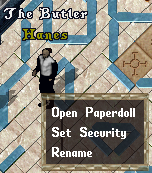
Description
The Butler is an NPC(Non-Playable Character) which can be used like a house addon that allows the storage and retrieval of items you would normally use to adventure with such as Reagents, Spell Scrolls, Potions, Bandages, Arrows, Orange Petals and the butler will even store and help you don your Leather Armor! This is an instant transfer of your stored items to your character that can even be chosen to be bagged up or equipped which allows only a few clicks to become restocked. In addition to this quick restock, the items contained on the Butler do not count against the homes storage limit, which makes a great addition to your home maximum storage limits!
The Butler works much like a Barkeep or Player Vendor Rental Contract where you have a deed you purchase to place in your home and then options to dress and give commands to the NPC. The Butler Contracts are available from the Nadine the Exotic Item Donation Vendor located in front of the West Britain Bank and is purchasable with 25000 Donation Coins. You can have a maximum of 2 butlers per home, however this can be increased with Butlers Increase Deeds up to a maximum of 10 Butlers per home! However, for those with more extravagant homesteads, separate Butlers can be assigned to the outside of these homes which could increase the maximum number of Butlers to 20 for a particular property.
Patch Notes
- New Quality of Life Items!
- Patch Notes 8.3.0.1-4
- Patch Notes: Patch Notes: 8.0.1.0
- Patch Notes: 7.0.7.5 (Housing Update)
Contract
The Butler Contracts are available from the Nadine the Exotic Item Donation Vendor located in front of the West Britain Bank and is purchasable with 10000 Donation Coins.
There is a Blue and Green deed version, however there is no difference between the 2 Contracts. When a Butler is chopped with an axe to be re-deeded you will get a Green deed back. Butlers keep all inventory, names, sex, hairstyles, items worn, current stock, and profiles when they are returned back into a Butler contract.
Placing your Butler
In order to place a Butler within a home, you must be a co-owner/bi-owner, or owner of the house and there must be enough available Butler Slots. You can see the current maximum number of Butlers in your home from the House sign Menu under "Storage":
If you home is eligible for this butler, now is the time to find a place for the butler to stay, you will want to make sure you place the butler in an area that can be reached within 2 tiles in order to access the Butler. When you find an appropriate home tile, double click the deed and the butler will be placed where you are standing:
If you misplace the Butler, or find a better spot to place them, you can use an Axe to chop the Butler which will "redeed" them. Butlers keep all inventory, names, sex, hairstyles, items worn, current stock, and profiles when they are returned back into a Butler contract.
Security Levels
The first thing that any home owner should do is change the Access Levels of Butler to keep greedy hands out of their pockets! You can set the Access Levels like any other container in a home by clicking on the Butler to get the context menu and selecting "Set Security":
Nickname
You can assign your Butler a new nickname(even against their will) from the same Context menu which can be reached by clicking on the Butler and selecting "Rename". Butlers do have some standards, and inappropriate names will be filtered out. Violating the filter will be reported to the authorities of the land and may result in fines or other punishments!
Dress Code
Setting the dress code is of utmost importance, as the Butler is the face of your home when you are away. Make sure you present to your neighbors, and the average passerby, how you want them to respect your property! You can use the Context Menu by clicking the Butler and selecting "Open Paperdoll". As long as you are within 2 spaces of the Butler, you can remove and place new items on the Butler. The backpack of the butler is unavailable to the home owner to place items into, however you can use this as an opportunity to raise your Snooping skill!
Service
The Butler provides a few services from the Butler Menu which can be accessed by double clicking the Butler within 2 tiles of your character that has the correct access level. With the latest update the menu itself has been revamped and will default to the screen below. This top tab allows you to select the profile in with to edit/load.
Restocking Butlers
The Butler can hold up to 5000 of each potion and 10000 of each reagent, for example, which can be collected by dragging and dropping single or bagged items(including kegs of potions) onto the Butler or through the new restock butler tab button which can select a container that belongs to the home with the correct Access Levels. If the butler is full on a specific category of item, the items will remain in the place there were once before. You can initiate the Butler Menu from two tiles, then walk to a container away from the Butlers Range in order to pull items from, this can be useful if your butler needs to be able to restock from chests that are outside of the room the butler is currently placed in!
It is important to note that only the following items can be restocked:
- All Potion Colors except Nightsight(Black Potions) but only store Greater Potions with exceptions to the Green Potion which is a Deadly Poison Potion.
- Empty Bottles
- All Reagent types
- Spell Scrolls
- Bandages (Even dyed ones, although retrieving them may lose the color of the bandage!)
- Normal Arrows and Bolts (Rare Arrows and Bolts cannot be stored on the Butler at this time.)
- Store-bought normal Empty Bags(or full bags that have been completely emptied by the Butler and only the bag is left)
- Orange Petals
- Exceptional Undamaged Leather Armor (This includes Rare Leather types like Spined, Horned, and Barbed Armor)
While there are many items that the Butler cannot accept, here are some common items you would think would be accepted, but not:
- Bags created from [organizeme command
- Rare Arrows and Bolts
- Studded, Bone, Metal, or Dragon Scale Armor
- Non-Exceptional Leather Armor
- Damage Exceptional Leather Armor
Potions, Reagents, Spell Scrolls, Misc, and Ammo Section
The Butler Menu Potions, Reagents, Spell Scrolls, Misc, and Ammo Section are now all each individually located as right side tabs in the butler menu. Each contain pictures on those tabs associated with what they represent.
- The Reagent tab is for the Reagents.
- The Potion tab is for the Potions.
- The Misc and Ammo tab is for Misc items such as bags, empty bottles, arrows and bolts, Bandages and Orange Petals.
- The Spell Scrolls tab is for spell scrolls. Take note of the arrow at the bottle to page through all the spell scrolls and to find the scrolls in which you want to take from the butler.
Potions, Bottles, and Kegs
When a Potions is added to the Butler, the Potions is separated from its bottle and both the Potions its now empty bottle are stored in their respective stocks. You will see the stock number increase for the color of the Potions added in the Potions tab, as well as, the empty bottle Ammo tab increase. When it comes to the adding Kegs of Potions to the Butler however, these Potions are not associated with empty bottles as they came from a keg, which means that the Potions themselves are added to the stock but the empty bottle count does not increase. In order to retrieve your Potions after filling a butler with a Keg, you will want to make sure that your Butler is stocked with plenty of empty bottles in which to fill the requested Potions with!
Empty Bags
In the first tab of the butler you have 2 options that can be set to bag Reagents and or bag Potions. Selecting either of these options requires that the there are available empty bags in the Ammo tab. The only acceptable bags are stored-bought bags, you cannot use the Bags created from [organizeme command.
Leather Armor Section
The Butler Menu Armor Section can be found in the right side with a corresponding picture:
- The quantity of each Leather Armor piece can be selected, which must be undamaged and exceptional.
- The Auto Equip button is the option to select if you want the armor that is removed to be equipped to your character.
- It can be set for what type of Leather to pull out, this can be Normal, Spined, Horned, or Barbed.
- The butler can dye the Leather that is pulled out or equipped. It requires a Leather Dye Tub to be placed onto the Butler and you can change the colors from the Enhanced Hue Selection with the "Change Leather Hue?" button or get the Leather Dye Tub back if you select the "Remove Leather Tub?" button.
Withdrawing Selections
In order to withdraw items from the Butler, you must specify how many of a specific item you are looking to remove! Next to each items image you will find columns named "Amount" and "Stock". The Amount field is used to request how many to take out, and the Stock Field is how many of those items are in the butler currently. After you are content with your selections you will hit the bottom tab to have it distribute the stock. Although the Amount fields will normally show "0" you can click on them to change those numbers. When you do the following will occur:
- Requesting any number of items beyond the item limit will result with the maximum current stock, which would be up to that limit of a single item type.
- Requesting an amount of items that would exceed the Item Count limit of your backpack will stop the restock process, you cannot go beyond 125 items in a players backpack.
- Requesting Reagents and/or Potions to be bagged, requires that the butler has bags in inventory to use, this counts against your item limit for a players backpack.
- Requesting Leather Armor to be equipped does not count against the players backpack limit, as long as the leather armor has a location to be equipped on.
- Requesting an amount of items that would go beyond the 425 weight limit of your backpack will not stop the withdrawal action, you can go way beyond the weight limit as long as the 125 items are not exceeded.
Profiles
The Butler has the ability to remember 2 profiles per butler that will allow you switch between specific loadouts. In order to do this, you must first fill out the numbers on the menu of what you would normally take out during a use of that profile, then click the "Left Arrow" Save button. You can switch to the another profile by clicking the Apply "Ok" button which would auto populate the numbers you would use for that particular profile. These are optional, but very handy if you intend to take out a set number of bagged Reagents and Bandages every time you go to the Butler. You will notice that switching profiles will not change the "Stock" values as this is shared between the profiles.
These Profile Buttons can be found as the first tab on the right side of the Butler Menu. As new to this update, the name of the profile can be changed. For example, profile 1 could be change to Mage and profile 2 could be changed to Dexer.
Notes
- Butlers only store Greater Potions with exceptions to the Green Potion which is a Deadly Poison Potion.
- Butlers can not currently store any of the Rare Arrow or Bolt types, they can only use normal wood arrows or bolts.
- Butlers will REMOVE magical properties from any Barbed or Runic Leather Armor when requesting to withdrawal Leather Armor.
Contributors
The community would like to thank the following brave adventurers who contributed their time and experiences for others to enjoy:
- Ahjuna
- Lion King
- MadMedic
- Phrygian