Download & Installation

Description
This guide will walk you through the downloading and installation process for Ultima Online with the use of a Launcher. This guide will be compatible for Razor, UOSteam and Sallos. Support can be found in our public IRC. It will automatically keep you up to date and ensure you are up to date on what's happening with the game.
Before you begin, make sure that all instances of Ultima Online clients and related programs such as Razor are closed. If you have an old version of this launcher, it is safe and recommended to overwrite it. Overwriting the UOFLauncher.exe will not cause you to lose any Razor or Client settings.
Downloading
- To download the launcher, visit http://uoforever.com/downloaduoforever.php
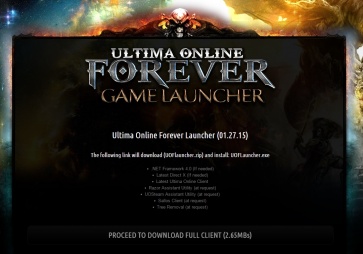
To download the launcher, visit http://uoforever.com/downloaduoforever.php - Click "Proceed to download Full Client" and save the file.
- Locate the file.
- This file is a RAR file and can be extracted to your Desktop with WinRAR or WinZip.

This file is a RAR file and can be extracted to your Desktop with WinRAR or WinZip
Installation
- Right Click on the new extracted file labeled "UOFLauncher.exe" and select "Run as Administrator"
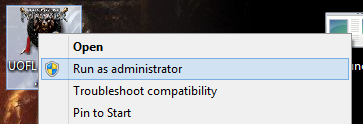
Right Click on the new extracted file labeled "UOFLauncher.exe" and select "Run as Administrator" - You will be presented with a graphical overlay.
- Running the Launcher for the first time will show a "Install" button which will download Ultima Online and patch it for you.
- Click Install or Patch (Depending on whether you have Ultima Online installed or patched)
Options
- In The top left corner is an Options button. Click it.

In The top left corner is an Options button. Click it. - Select which client you wish to use. If you do not have the client, it will be installed for you. (Razor, UO Steam, Sallos)
- Skip this step for new installations. Select the directory or directories of the client(s) you wish to use by clicking browse and locating them. (If they are installed)
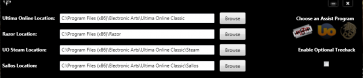
Select the directory or directories of the client(s) you wish to use by clicking browse and locating them. (If they are installed) - Select the check box if you wish to use the Tree Hack (Removes most trees from the land and turns them into stumps)
Play
Click Play!
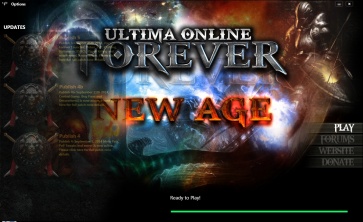
FAQ
I already have Ultima Online installed. What do I do?
- Simply run the launcher, select options, specify the Razor directory (If not done already) and click Patch or Play.
I already have UO Steam, not Razor. How do I make it work?
- Run the launcher, select options, specify your UOSteam directory and click Patch or Play.
I already have Sallos, How do I get it to work?
- Run the launcher, select options, specify your Sallos directory and click Patch or Play.
Does this work properly with Sallos?
- Yes, it will download the latest version of Sallos and continue to keep it patched. (Some graphics will still be broken due to Sallos restrictions)
Is this launcher safe?
- Yes, it was designed by the Ultima Online Forever official team. Be sure to check download links to make sure it comes from http://uoforever.com/downloaduoforever.php
I had the old launcher from Beta testing, will that work?
- No, download the latest version of the launcher. If you're not sure, just overwrite the old one. http://uoforever.com/downloaduoforever.php
It says Ready to Play but Play doesn't do anything
- Make sure that you have selected the Razor, UOSteam or Sallos directories located in the options button.
How do I switch between clients like UOSteam or Sallos?
- Click on the options button in the top left corner and select the desired client by clicking its associated icon on the right.
What is Tree hack? Is that legal?
- Tree "Hack" was probably a poor choice of words. Tree hack replaces the tree textures to turn them into stumps. It's legal. It's often used by PVPers to give them a better view of players.
I'm stuck in fullscreen mode. How can I change it back?
- Go to C:\Users\username\Documents\EA Games\Ultima Online Legacy
- You may have something besides UO Legacy installed, maybe you have Stygian Abyss.
In that folderThen you will see folders with the names of all your accounts. You can go into that specific folder and find the specific character you were logged in as when you went into full screen. You can then either delete that folder, but this will remove your other character customisation, or open uo.cfg from your characters folder and in text editor and change FullScreen = on to Fullscreen = off.