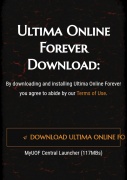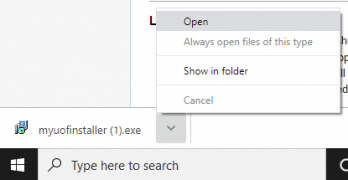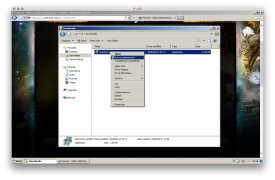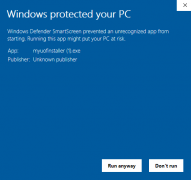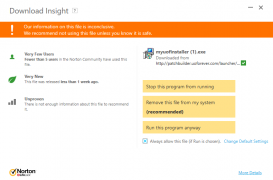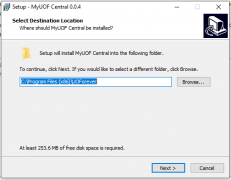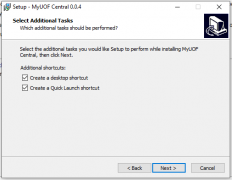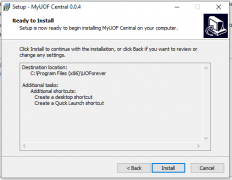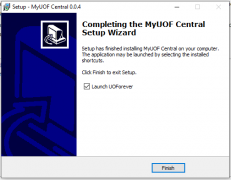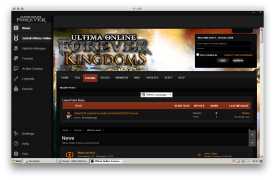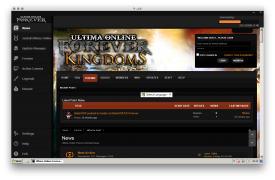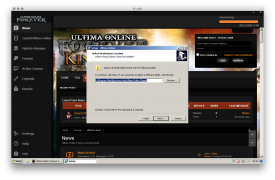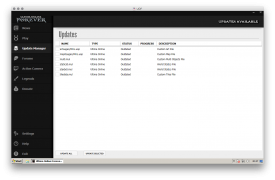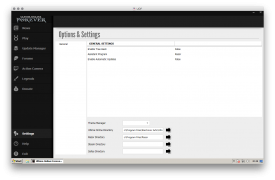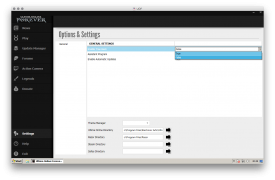Download & Installation

Description
This guide will walk you through the downloading and installation process for Ultima Online with the use of a Launcher. This guide will be compatible for ClassicUO, UOSteam and Sallos. Support can be found in our public Discord. It will automatically keep you up to date and ensure you are up to date on what's happening with the game.
Before you begin, make sure that all instances of Ultima Online clients and related programs such as ClassicUO are closed. The launcher also automatically updates itself and will install a new file path for ClassicUO.
Downloading
- To download the launcher, visit
http://patchbuilder.uoforever.com/launcher/myuofinstaller.exe or
http://www.uoforever.com/download.php
- Click "Proceed to download Full Client" and save the file.
- Locate the downloaded executable.
-
UOF Website Download
-
Open downloaded MyUOF.exe by "Show in Folder"
Installation
Launcher
- Right Click on the executable which should be labeled "myuofinstaller.exe" or similar and then select "Run as Administrator".
- You will be prompted with a classic application install prompt
- Choose where you would like to install the Launcher
-
Run as administrator
-
Windows Defender - "Run anyways"
-
Norton Anti-virus popup warning - "Run this program anyways"
-
Starting the installation
-
Choose Launcher location
-
Choose Launcher location
-
Install .Net and C++ Redistributable
Client
If the Launcher installation went smoothly, the Launcher should now load.
- Click the "Install" button at the top left of the Launcher menu
- Wait patiently while the client downloads
- Run through the client installation process
- If you don't have any other clients installed already, it is best to install the client in its default location
Once the client is installed, you will be returned to the launcher
- Click on Update Manager and select Update All
- Hit Play!
During the installation Razor will be automatically installed. Even if you prefer UOSteam or Sallos, before try to set those up, it is recommended that you make sure that you can load the client and log into the server with Razor.
-
Click Install!
-
Sit tight while downloading
-
Choose where to install
-
Update all the things!
Settings
Click the Settings button at the bottom left of the Launcher. This will present you with a few options to:
- Enable Tree Hack (Removes most trees from the land and turns them into stumps)
- Choose another Assistant Program such as UOSteam or Sallos.
- Enable Automatic Updates
If you wish to enable the Tree Hack, you will have to make sure you do not have any clients open and then go back to the Update Manager to download the client art files that have the tree hack enabled.
-
Launcher Settings
-
Dropdown to select Tree Hack
FAQ
I already have Ultima Online installed. What do I do?
- Assuming you downloaded and installed it with the UOF Launcher. Simply run the launcher, select options, specify the Razor directory (If not done already) and click Patch or Play. We cannot provide support for other client versions. The version displayed on the UO login screen should be 7.0.45.0 (Patch Unknown).
I already have UO Steam / Sallos, not Razor. How do I make it work?
- Run the launcher, select options, specify your UOSteam or Sallos directory in the and click Play.
Does this work properly with Sallos?
- Yes. Installation instructions can be found on the Sallos page. Some graphics will still be broken due to Sallos restrictions.
Is this launcher safe?
- Yes, it was designed by the Ultima Online Forever team. Be sure to check download links to make sure it comes from http://uoforever.com/downloaduoforever.php
I had the old launcher from Beta testing, will that work?
- No, download the latest version of the launcher. If you're not sure, just overwrite the old one. http://uoforever.com/downloaduoforever.php
It says Ready to Play but Play doesn't do anything
- Make sure that you have selected the Razor, UOSteam or Sallos directories located in the Launcher Settings.
How do I switch between clients like UOSteam or Sallos?
- Click on the settings button and select the desired client by clicking its associated icon on the right.
What is Tree hack? Is that legal?
- Tree "Hack" was probably a poor choice of words. Tree hack replaces the tree textures to turn them into stumps. It's legal. It's often used by PVPers to give them a better view of players.
I'm stuck in fullscreen mode. How can I change it back?
- Close your client and then go to C:\Users\username\Documents\EA Games\Ultima Online Legacy
- You may have something besides UO Legacy installed, maybe you have Stygian Abyss.
- In this folder you will see folders with the names of all your accounts. You can go into these folders and find the specific character you were logged in as when you went into full screen. You can then either delete their folder (warning: this will remove your other character customisations) or open the uo.cfg from your character's folder and in a text editor and change FullScreen = on to Fullscreen = off.
- If that doesn't work, try this sequence: Go to Options (Alt-O), click on the eyeball icon and make sure full screen isn't checked. Then hit "default" on the bottom, log out and close your client and reload it.