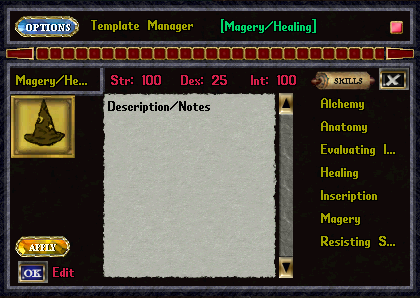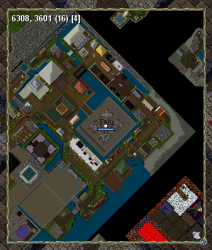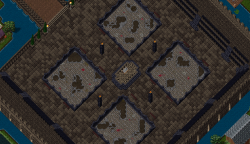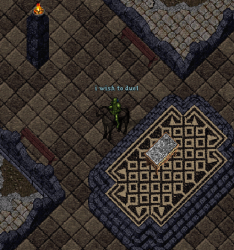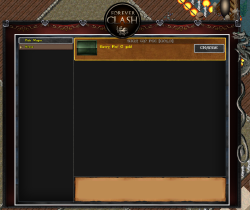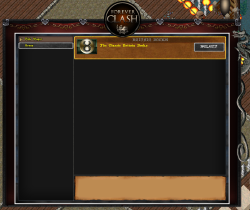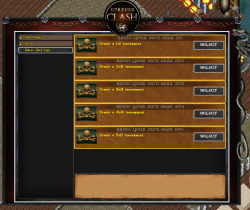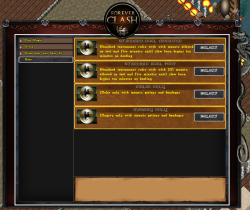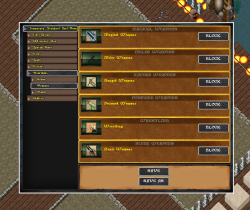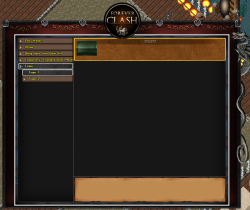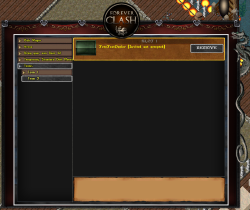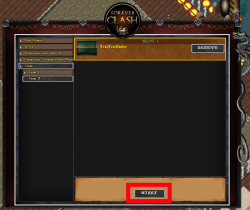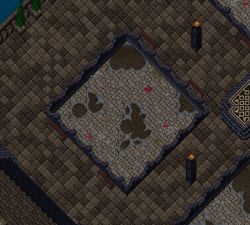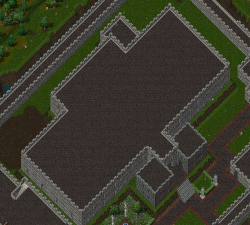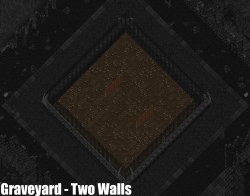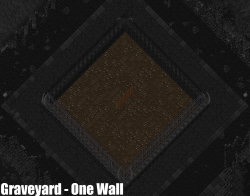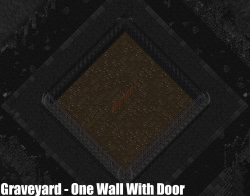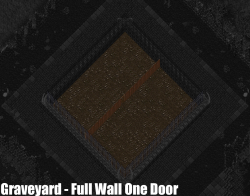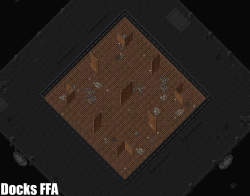Forever Clash: Difference between revisions
No edit summary Tag: Manual revert |
|||
| (16 intermediate revisions by the same user not shown) | |||
| Line 14: | Line 14: | ||
Once you've selected Edit, you can change the name, notes, stats, and skills of the template. To change the skills, select SKILLS in the upper right corner and your skills. Click okay once complete and OK in the bottom right corner to complete creating your new template. | Once you've selected Edit, you can change the name, notes, stats, and skills of the template. To change the skills, select SKILLS in the upper right corner and your skills. Click okay once complete and OK in the bottom right corner to complete creating your new template. | ||
OVERDRIVE NOTE: Leave Dex at 25 as it will automatically set it to 100. You will get a Stat Failure notice if you try to change it to 100. | |||
===Assigning a Template=== | ===Assigning a Template=== | ||
| Line 23: | Line 25: | ||
==Dueling== | ==Dueling== | ||
===Waiting Area=== | ===Waiting Area=== | ||
You must be in a designated Waiting Area in order to initiate a duel. | |||
The Waiting Area for the dueling arenas is called Valhalla. Valhalla is located on [[Community Island]] which you can run to or take the gate shortcut located at West Brit Bank. | |||
Once in The Pits, type "i wish to duel" to begin setting up a duel. | |||
<gallery class="center" widths="250px" heights="250px"> | |||
File:Gate to the Pits.png|'''Gate to Valhalla'''<br /> | |||
File:The Pits Map.png|'''Map of Valhalla'''<br /> | |||
File:The Pits Location 1.png|'''Valhalla'''<br /> | |||
File:The Pits I Wish to Duel.png|'''I Wish To Duel'''<br /> | |||
</gallery> | |||
===Selecting Duel Options=== | |||
====Wager==== | |||
You may set a wager for the duel or leave the gold value at 0 and fight for free | |||
====Arena==== | |||
Select available arenas assigned to that waiting area. There may be different arenas depending on which waiting area you are in. | |||
====Select Duel Type==== | |||
All available team size options for that arena. | |||
====Rules==== | |||
Choose a preset duel rules by clicking SELECT. You can review or edit the rules by clicking EDIT after clicking SELECT. Right click to continue once you complete reviewing or editing the duel options. There is no need to click the Save As button. | |||
====Teams==== | |||
You will automatically be assigned to Team 1. If you are doing a duel larger than a 1v1, you'll need to assign teammates to your team by selecting Team 1 and adding your partner. Team 2 and beyond are your opponents. | |||
Once you've selected your opponents, they will need to accept the duel. A START button will appear once all parties have accepted. | |||
<gallery class="center" widths="250px" heights="250px"> | |||
File:FC Wager.png|'''Setting up Wager'''<br /> | |||
File:FC Arena.png|'''Selecting Arena'''<br /> | |||
File:FC Duel Type.png|'''Selecting Duel Type'''<br /> | |||
File:FC Rules.png|'''Selecting Rules'''<br /> | |||
File:FC Rules Edit.png|'''Modifying Rules'''<br /> | |||
File:FC Teams 1.png|'''Team 1 will always contain your character'''<br /> | |||
File:FC Teams 2.png|'''Select your opponents for Team 2'''<br /> | |||
File:FC Start Duel.png|'''Select START to start the duel''<br /> | |||
</gallery> | |||
==Arenas - UOF== | |||
<gallery class="center" widths="250px" heights="250px"> | |||
File:Valhalla.png|'''Valhalla'''<br /> | |||
File:Bloody Fields Arena.png|'''Bloody Fields'''<br /> | |||
File:Lord British Castle Rooftop.png|'''Lord British Castle Rooftop'''<br /> | |||
</gallery> | |||
==Arenas - Overdrive== | |||
<gallery class="center" widths="250px" heights="250px"> | <gallery class="center" widths="250px" heights="250px"> | ||
File: | File:Arena - Graveyard Two Walls.png|'''Graveyard Two Walls'''<br /> | ||
File: | File:Arena - Graveyard One Wall.png|'''Graveyard One Wall'''<br /> | ||
File: | File:Arena - Graveyard One Wall With Door.png|'''Graveyward One Wall With Door'''<br /> | ||
File: | File:Arena - Graveyard Full Wall One Door.png|'''Graveyard Full Wall One Door'''<br /> | ||
File:Arena - Sand Pit Door.png|'''Sand Pit Door'''<br /> | |||
File:Arena - Docks FFA.png|'''Docks FFA'''<br /> | |||
File:Arena - Small Wilderness.png|'''Small Wilderness'''<br /> | |||
File:Arena - Ninos.jpg|'''Ninos'''<br /> | |||
File:Arena - Town Of Cove.png|'''Town of Cove'''<br /> | |||
File:Arena - Town of Minoc.jpg|'''Town of Minoc'''<br /> | |||
</gallery> | </gallery> | ||
Latest revision as of 12:49, 26 November 2024
Forever Clash is UOForever's revolutionary Event and Dueling System.
Templates
You will need to set up a PvP template before joining a tournament or duel. These are the skills you receive when you enter a fight.
Creating a Template
Type [templates to open your Template Gump and you will see one or possibly two default templates.
You can either delete or edit these templates. To delete, click the X in the upper right corner of the template or selecting DELETE ALL in the Options menu in the upper left corner. To edit, click the OK button next Edit in the lower left corner.
Once you've selected Edit, you can change the name, notes, stats, and skills of the template. To change the skills, select SKILLS in the upper right corner and your skills. Click okay once complete and OK in the bottom right corner to complete creating your new template.
OVERDRIVE NOTE: Leave Dex at 25 as it will automatically set it to 100. You will get a Stat Failure notice if you try to change it to 100.
Assigning a Template
Click the APPLY button in the lower left corner to assign a template and right click to close the Template gump.
Tournaments
To join a tournament type [join when prompted one has begun
Dueling
Waiting Area
You must be in a designated Waiting Area in order to initiate a duel.
The Waiting Area for the dueling arenas is called Valhalla. Valhalla is located on Community Island which you can run to or take the gate shortcut located at West Brit Bank.
Once in The Pits, type "i wish to duel" to begin setting up a duel.
-
Gate to Valhalla
-
Map of Valhalla
-
Valhalla
-
I Wish To Duel
Selecting Duel Options
Wager
You may set a wager for the duel or leave the gold value at 0 and fight for free
Arena
Select available arenas assigned to that waiting area. There may be different arenas depending on which waiting area you are in.
Select Duel Type
All available team size options for that arena.
Rules
Choose a preset duel rules by clicking SELECT. You can review or edit the rules by clicking EDIT after clicking SELECT. Right click to continue once you complete reviewing or editing the duel options. There is no need to click the Save As button.
Teams
You will automatically be assigned to Team 1. If you are doing a duel larger than a 1v1, you'll need to assign teammates to your team by selecting Team 1 and adding your partner. Team 2 and beyond are your opponents.
Once you've selected your opponents, they will need to accept the duel. A START button will appear once all parties have accepted.
-
Setting up Wager
-
Selecting Arena
-
Selecting Duel Type
-
Selecting Rules
-
Modifying Rules
-
Team 1 will always contain your character
-
Select your opponents for Team 2
-
'Select START to start the duel
Arenas - UOF
-
Valhalla
-
Bloody Fields
-
Lord British Castle Rooftop
Arenas - Overdrive
-
Graveyard Two Walls
-
Graveyard One Wall
-
Graveyward One Wall With Door
-
Graveyard Full Wall One Door
-
Sand Pit Door
-
Docks FFA
-
Small Wilderness
-
Ninos
-
Town of Cove
-
Town of Minoc